
Seafile
-
You can support more guides like this

- Version 1.00.00
- Create Date October 25, 2025
- Last Updated October 25, 2025
- Download 25
- File Count 1
- Installation Support Ask Support
| File | |
|---|---|
| seafile.yml |
A new way to organize your files
About: https://www.seafile.com/en/home
In this tutorial, i will show you how to install Seafile using Docker Manager on your TerraMaster NAS.
Beyond just syncing and sharing files, Seafile lets you add custom file properties and organize your files in different views. With AI-powered automation for generating properties, Seafile offers a smarter, more efficient way to manage your files.
Download from above the seafile.yml file and save it locally on your computer.
If you already have Docker Engine and Docker Manager apps installed, proceed to next step.
If not, follow this guide to install them: How to install Docker Engine and Docker Manager.
If you already have these 2 shared folders, proceed to next step.
If not, follow this guide to create the folders: How to create DockerYAML and DockerAppsData shared folders
For TOS5 and TOS6, we are going to run these containers as the superuser account (the account that was created during initial NAS setup).
For TOS4, we are going to run these containers as the root account.
If you already know your username id and group id from a previous container deployment, proceed to next step.
If not, for TOS6, the username id and group id for the superuser account should be both 0.
You can double check this by by running a command in terminal.
You can simple install the ttyd app and find your uid and gid following this guide: How to install and use ttyd app (share your terminal over web).
You can also use putty or any other SSH client and type id command. In this case, ssh service must run on your NAS.
For TOS6, you can use the builtin terminal app How to use in built Terminal on TOS6
Find your current time zone on this website, as example for Brussels is:
TZ=Europe/Brussels
Open Docker Manager by using the icon on the desktop or from the top menu.
Click on Project from the left menu and then on the small + icon to add new project.

- On the Project name type seafile
- On the Project path type /Volume1/DockerYAML or use the Browse button to navigate and select the DockerAppsData folder
- Configuration file source select Your computer from the dropdown list
- Click on the folder icon to browse your local computer for the seafile.yml file downloaded on Step 1.
After you select the file, click on Open.
The file will be loaded and the content will appear on the code section.
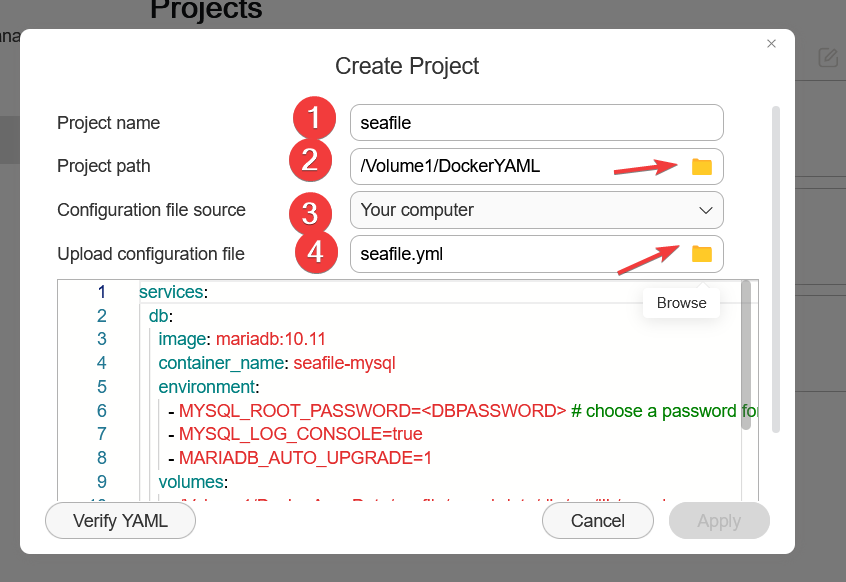
Before you proceed further, adapt the code to your particular values for these variables:
MYSQL_ROOT_PASSWORDchose a root password for mariadbDB_ROOT_PASSWDsame password as aboveTZchange to the value for your specific zone found on Step 4SEAFILE_ADMIN_EMAILemail that will be used to loginSEAFILE_ADMIN_PASSWORDuse a temporary password used during setup. Later this password will be changed from admin GUI
Config files will be stored at /Volume1/DockerAppsData/seafile
Scroll down in the code window to review the config.
After you adapt all the required values, click on Verify YAML button. If the code is OK, the Apply button will become available.
Click on it to deploy the project.
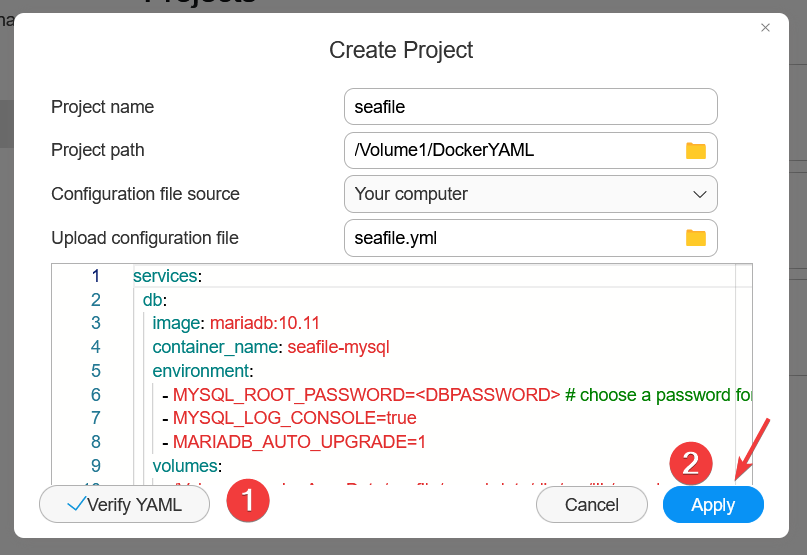
The project will start building.
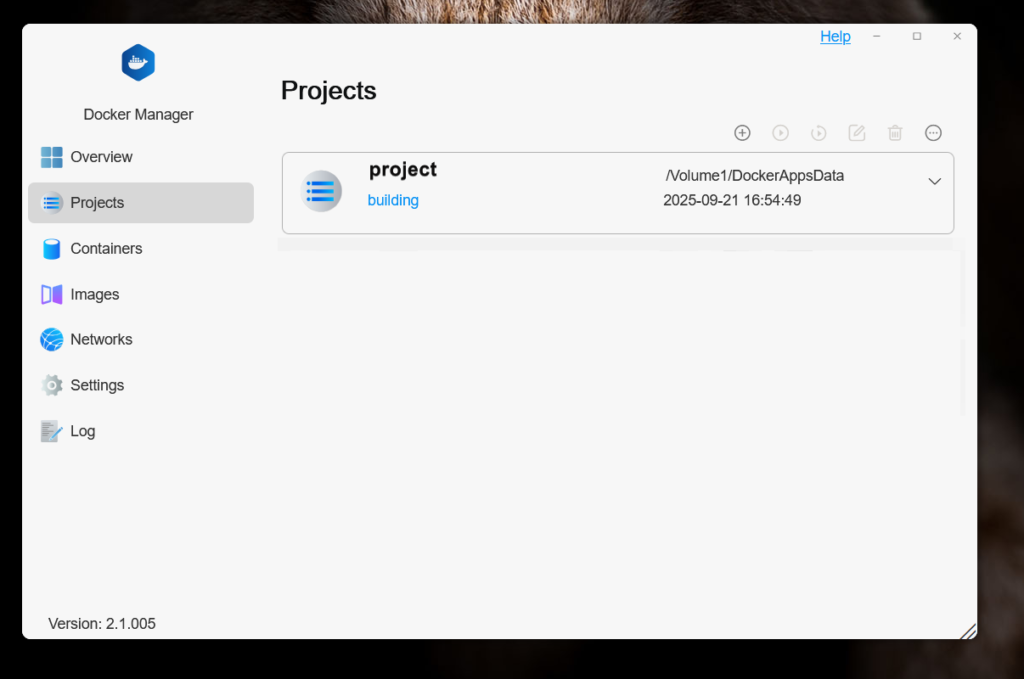
If the building went well, our project will show the status as Running.
When the project is selected, the buttons on top will be available from where you can stop/start the project, restart, delete or force stop.

Now go to Container section were you can see some info about the newly created container.
Wait a bit while the container will start and the status will be healty.
Select the main container seafile from the list and click on the Details button.
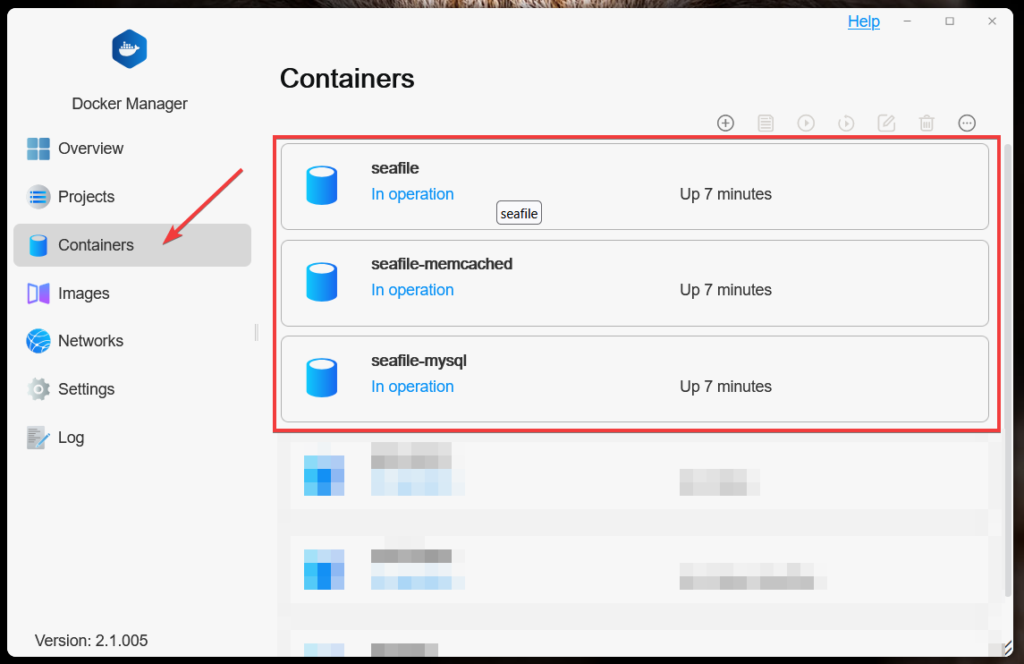
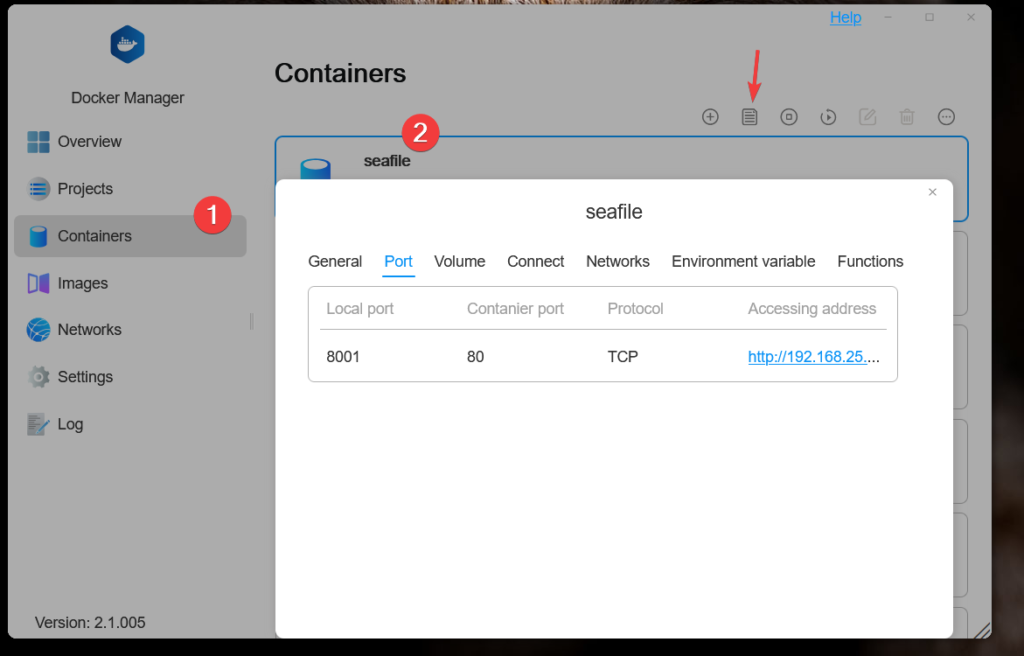
Open your browser and type http://yournasip:8001 to access seafile web interface.
Login with the email and the temporary password configured during project creation
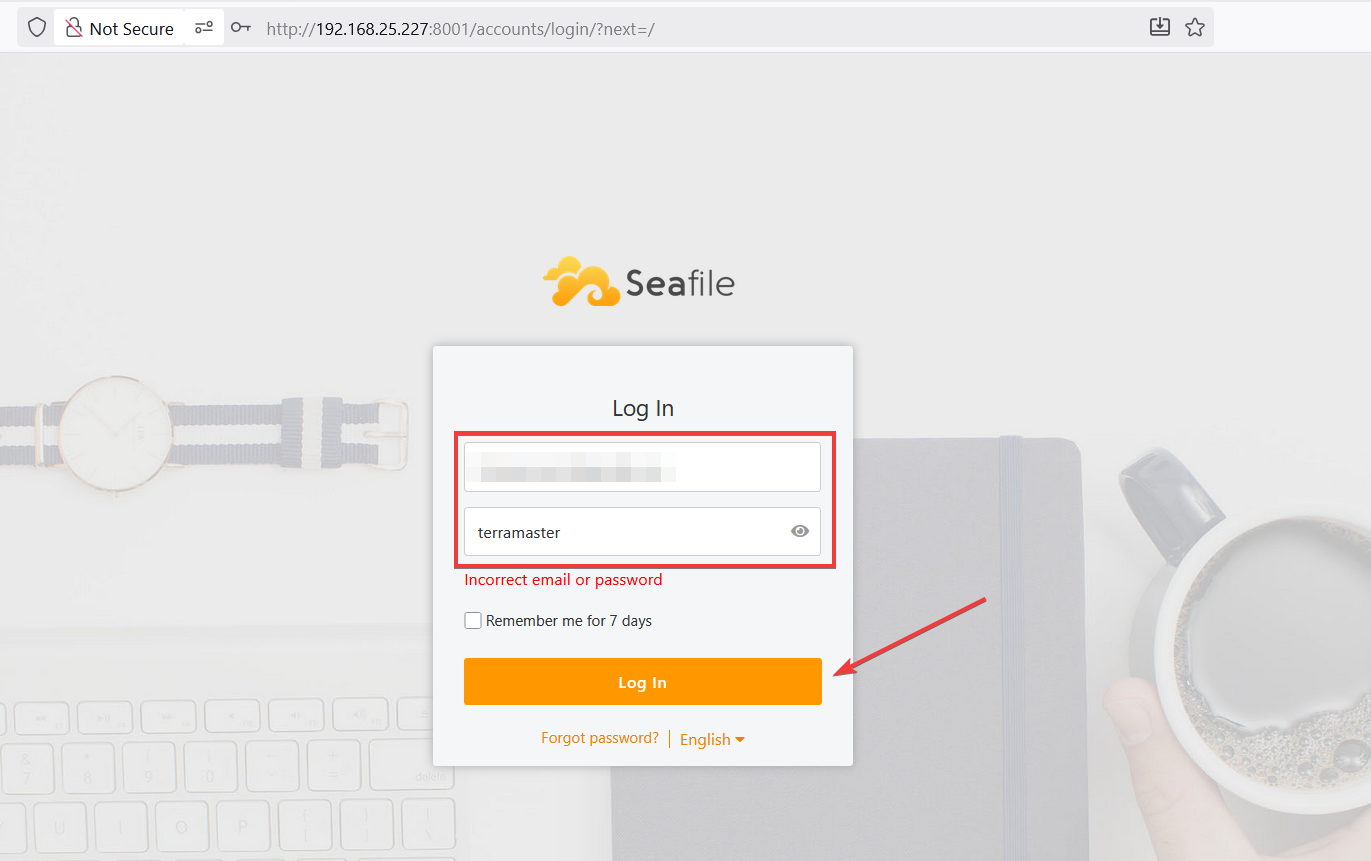
To access the password change, click the icon on the top right corner and select Settings
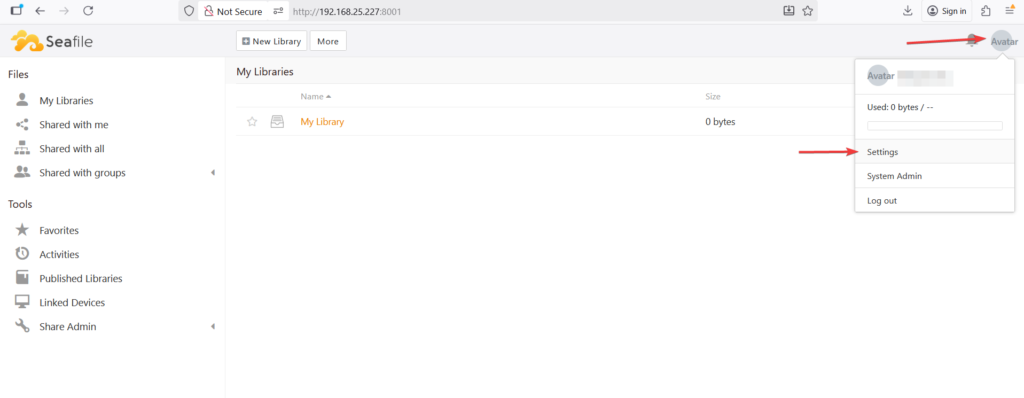
Click on the Update button below the Password section
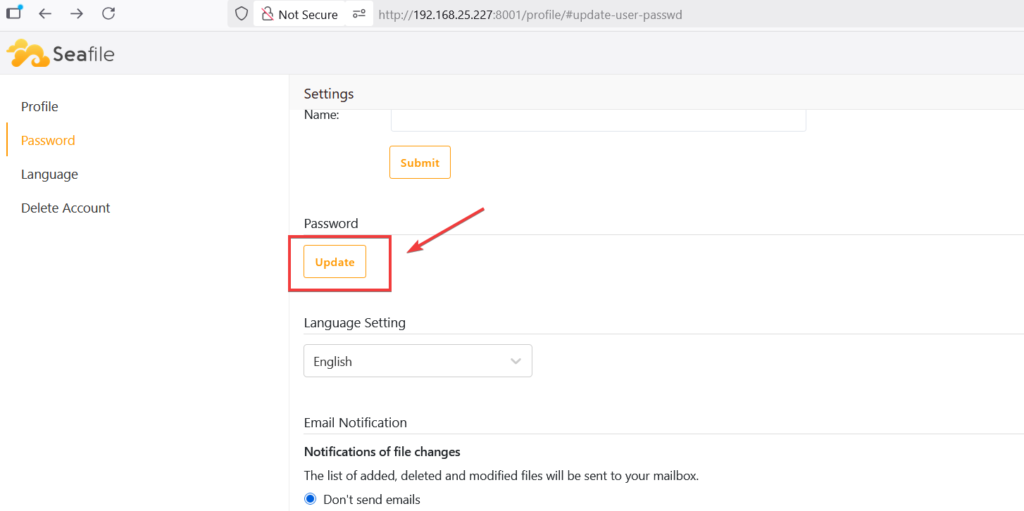
You are ready to go now