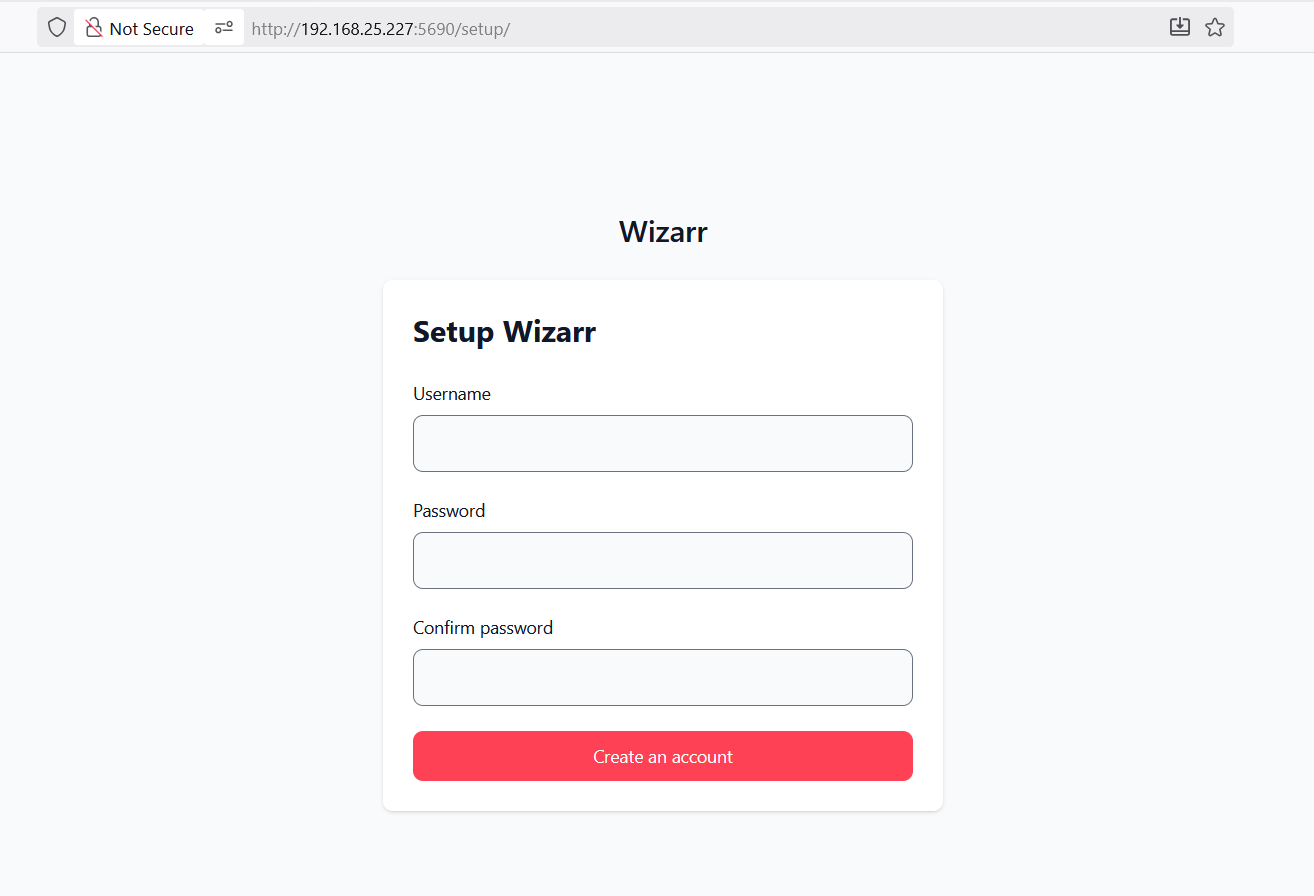Wizarr
-
You can support more guides like this

- Version 1.00.00
- Create Date October 23, 2025
- Last Updated October 25, 2025
- Download 4
- File Count 1
- Installation Support Ask Support
| File | |
|---|---|
| wizarr.yml |
Automatic user invitation and management system for Plex, Jellyfin, Emby, Audiobookshelf, Romm, Komga and Kavita.
About: https://github.com/wizarrrr/wizarr
In this tutorial, i will show you how to install Wizarr using Docker Manager on your TerraMaster NAS.
Wizarr is an automatic user invitation and management system for Plex, Jellyfin, Emby, Audiobookshelf, Romm, Komga and Kavita.
Create a unique invite link and share it with users — they’ll be automatically added to your media server and guided through downloading apps, accessing request systems, and more!
The problem: Inviting your Friends/Family to your Plex server Is complicated and tedious. It's also a hard concept for them to get their head around.
The solution: Wizarr makes it easy to invite users to your server by simply sending them a link, and guides them through the process of getting set up.
Download from above the wizarr.yml file and save it locally on your computer.
If you already have Docker Engine and Docker Manager apps installed, proceed to next step.
If not, follow this guide to install them: How to install Docker Engine and Docker Manager.
If you already have these 2 shared folders, proceed to next step.
If not, follow this guide to create the folders: How to create DockerYAML and DockerAppsData shared folders
For TOS5 and TOS6, we are going to run these containers as the superuser account (the account that was created during initial NAS setup).
For TOS4, we are going to run these containers as the root account.
If you already know your username id and group id from a previous container deployment, proceed to next step.
If not, for TOS6, the username id and group id for the superuser account should be both 0.
You can double check this by by running a command in terminal.
You can simple install the ttyd app and find your uid and gid following this guide: How to install and use ttyd app (share your terminal over web).
You can also use putty or any other SSH client and type id command. In this case, ssh service must run on your NAS.
For TOS6, you can use the builtin terminal app How to use in built Terminal on TOS6
Find your current time zone on this website, as example for Brussels is:
TZ=Europe/Brussels
Open Docker Manager by using the icon on the desktop or from the top menu.
Click on Project from the left menu and then on the small + icon to add new project.

- On the Project name type wizarr
- On the Project path type /Volume1/DockerYAML or use the Browse button to navigate and select the DockerAppsData folder
- Configuration file source select Your computer from the dropdown list
- Click on the folder icon to browse your local computer for the wizarr.yml file downloaded on Step 1.
After you select the file, click on Open.
The file will be loaded and the content will appear on the code section.
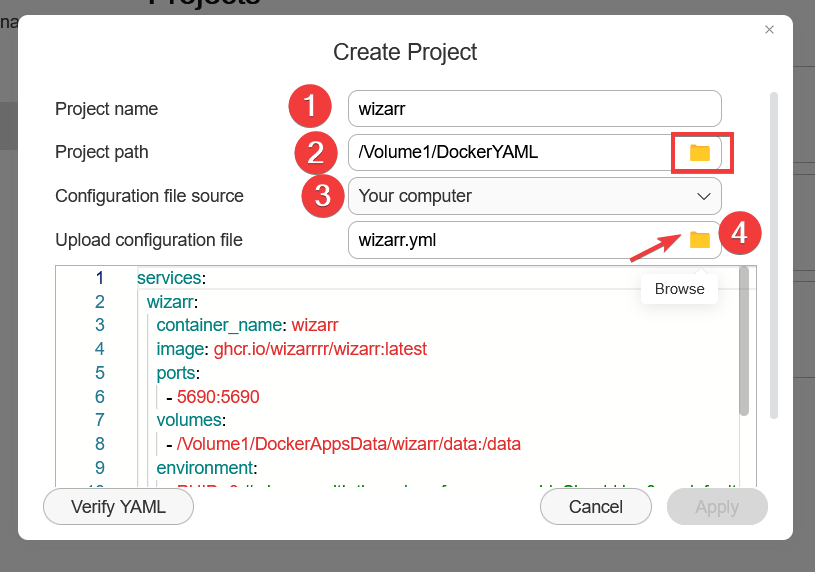
Before you proceed further, adapt the code to your particular values for these variables:
TZchange to the value for your specific zone found on Step 4.
Config files will be stored at /Volume1/DockerAppsData/wizarr
Scroll down in the code window to review the config.
After you adapt all the required values, click on Verify YAML button. If the code is OK, the Apply button will become available.
Click on it to deploy the project.
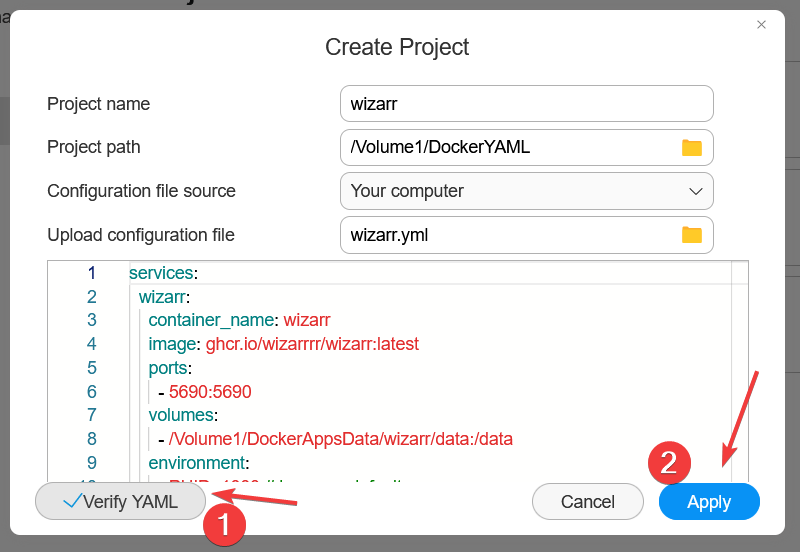
The project will start building.
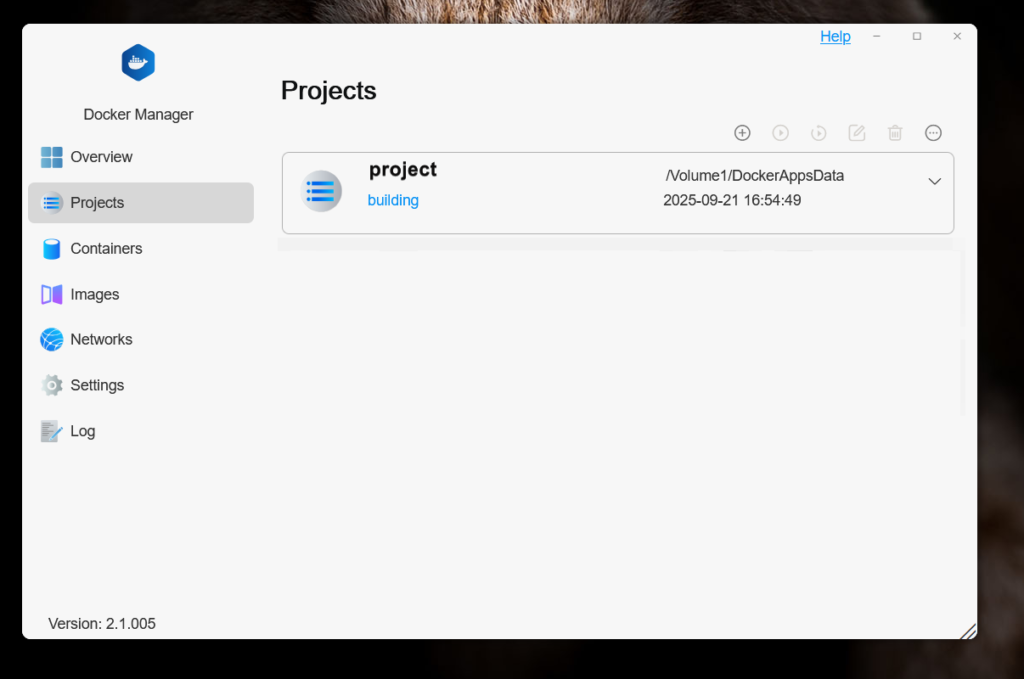
If the building went well, our project will show the status as Running.
When the project is selected, the buttons on top will be available from where you can stop/start the project, restart, delete or force stop.

Now go to Container section were you can see some info about the newly created container.
Wait a bit while the container will start and the status will be healty.
Select the container from the list and click on the Details button.
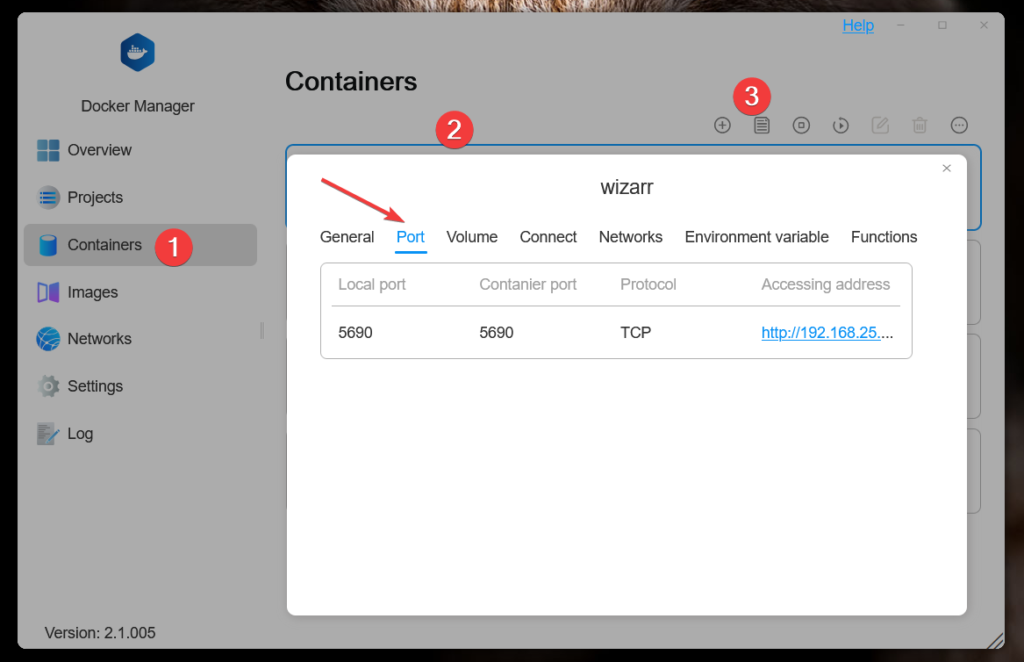
You can now access Wizarr WebUI by presing on the link in the Accessing address or open your browser and type http://yournasip:5096 .
You can now finish the setup process.